Motivation
Some years ago websites were allowed to use cookies for whatever purpose they wanted. Fortunately, laws appeared specially in Europe to limit the information stored with such technology without the user’s consent.
General Data Protection Regulation (GDPR) did a step forward on the issue forbidding the “Consent by default” policy which everybody was using until then.
Obviously big companies had too much to lose so other means are being used to gather the same information, but at least the most obvious via cookies have some restrictions now.
Now we Internet consumers have the option to open some cookie settings and click on the less appealing button we find with the confidence that most of the settings will be disabled by default.
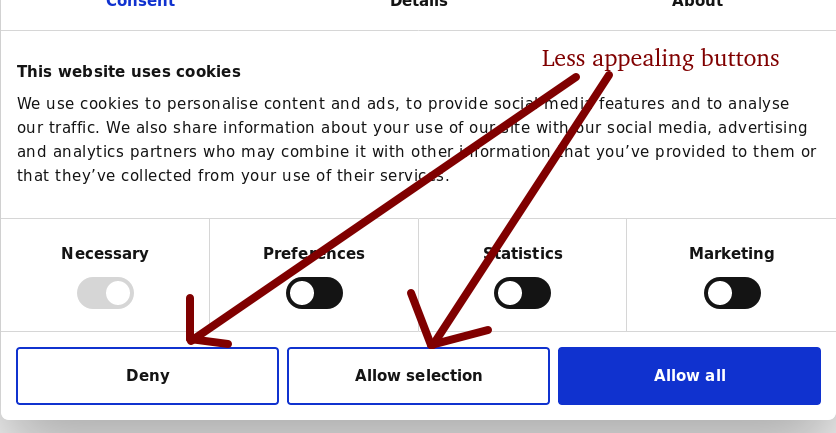
But … are site owners truly not placing those cookies?
In this article I’ll explain how to easily check cookies on a website directly from your browser. Multiple browser extensions exist where the information may be obtained, but it can be checked directly in the browser so why not have a look?
Mozilla Firefox
- Click
Open menuat the right of the navigation bar,Web developerand thenStorage Inspector
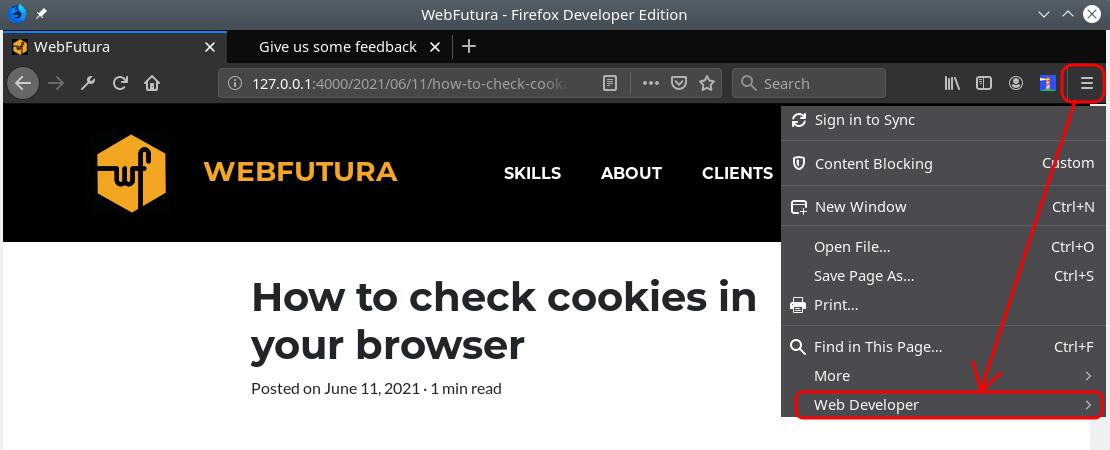
- On the left you will find a list of domains. Ideally no cookies should appear on the main content until you have accepted cookies within the webpage.

- In case some cookies appear, which is quite often, the
Domaincolumn should contain the main domain you are visiting as technical/necessary cookies can be stored without explicit acceptance.

Microsoft Edge and Google Chrome
The process is very similar for Edge and Chrome. Click Settings and more in the right of the navigation bar, and then More Tools and Developer Tools (Ctrl+Shift+Y). Then find the Application tab and check what the Storage, Cookies part contains.
Other browsers
If you want to check cookies on a website in other browsers, the process is similar. You need to open their developer tools, find the storage tab and check what the cookies part contains.
Comment on this post